Streamlining Your Accounting with QuickBooks: Tips and Tricks
- Kim Jefersson
- May 27, 2024
- 5 min read

In today's fast-paced business environment, streamlining accounting processes is essential for maximizing efficiency and gaining valuable financial insights. Intuit QuickBooks stands out as a popular accounting software solution, empowering businesses of all sizes to simplify their accounting tasks, save time, and make data-driven decisions. Whether you're a seasoned entrepreneur or just starting, utilizing QuickBooks effectively can significantly improve your financial management.
This blog post dives into a collection of valuable tips and tricks to streamline your accounting with QuickBooks. By implementing these strategies, you can transform QuickBooks from a simple accounting tool into a powerful asset for your business.
1. Leverage the Power of Automation
QuickBooks offers various automation features to minimize manual data entry and reduce errors. Here's how you can leverage automation for increased efficiency:
Automatic Bank Feeds: Connect your bank accounts to QuickBooks for automatic downloads of your transactions. This saves you significant time and ensures accurate financial records.
Recurring Transactions: Set up automatic entries for recurring expenses like rent, utilities, and subscriptions. This eliminates the need to manually enter these transactions every month.
Online Invoicing and Payments: Create invoices electronically and send them directly to your customers. QuickBooks allows customers to pay online with credit cards, improving your cash flow and reducing manual work for both you and your customers.
2. Organize Your Chart of Accounts for Easy Tracking
Your chart of accounts categorizes your income and expenses. Having a well-organized chart of accounts is crucial for generating meaningful reports and tracking your financial performance effectively.
Review the Default Chart of Accounts: QuickBooks provides a default chart of accounts, but you can customize it to precisely reflect your business model. Add or remove accounts as needed to ensure your chart of accounts aligns with your specific business activities.
Sub-Accounts for Detailed Tracking: Use sub-accounts to further categorize your transactions within a specific account. For example, you can create sub-accounts under the "Marketing Expenses" account for different marketing channels, such as social media advertising or email marketing.
Maintain Consistency: Develop a consistent approach to categorizing transactions and stick to it. This ensures organized records and simplifies future analysis.
3. Mastering Inventory Management (Applicable to Select Plans)
For businesses managing physical inventory, QuickBooks offers robust inventory management features in specific plans. Here are tips to maximize inventory management within QuickBooks:
Regular Inventory Count: Conduct periodic inventory counts to ensure accuracy in your QuickBooks records. Reconcile inventory counts with your system to identify any discrepancies.
Low Stock Alerts: Set up alerts to notify you when inventory levels reach a predefined threshold. This proactive approach ensures you reorder products before stock runs out and prevents stockouts that could impact your sales and customer satisfaction.
Inventory Reports: Utilize QuickBooks' inventory reports to gain valuable insights into your inventory performance. Analyze sales trends, identify best-selling items, and optimize your ordering decisions to maintain optimal stock levels.
4. Harness the Power of Integrations
Expand the functionalities of QuickBooks by integrating it with other business tools you use daily. Popular integrations can streamline your workflow and eliminate the need for manual data entry across platforms. Here are some integration ideas:
CRM Software: Sync customer data between your CRM platform and QuickBooks. This provides a unified view of your customers and their transactions, simplifying customer relationship management.
E-commerce Platforms: Automatically import sales data from your e-commerce platform into QuickBooks. This eliminates manual data entry, ensures accurate sales records, and simplifies reconciliation.
Payroll Software: Integrate with payroll software to streamline your payroll process and automatically record payroll expenses in QuickBooks. This saves time and minimizes errors related to manual data entry.
5. Utilizing Online Bill Pay (Available with QuickBooks Payments)
For enhanced cash flow management, consider utilizing QuickBooks Payments, an add-on service that integrates with QuickBooks. QuickBooks Payments allows you to:
Pay Bills Electronically: Eliminate the hassle of writing checks and mailing invoices. Pay vendors directly from QuickBooks electronically, ensuring timely payments and improving relationships with your suppliers.
Schedule Payments: Set up automatic bill payments for recurring expenses. This ensures you never miss a due date and avoid late fees. It simplifies cash flow management and prevents accidental payment delays.
Track Bill Payment Status: You can gain immediate visibility into the status of your bills within QuickBooks. Monitor upcoming payments and ensure all your expenses are accounted for.
Important Considerations:
QuickBooks Payments Fees: QuickBooks Payments incurs transaction fees. Evaluate the fee structure to determine if it aligns with your business model and budget.
Payment Methods: QuickBooks Payments might not support all payment methods. Ensure it accommodates your preferred payment methods for vendors.
Considering a QuickBooks Solution Provider for Merchant Services
While QuickBooks Payments offers a convenient solution, some businesses might require more robust merchant services. QuickBooks Solution Providers (QSPs) can be valuable resources in this scenario. QSPs are certified Intuit professionals who can assist you with:
Merchant Service Comparison: QSPs can compare different merchant service providers and identify the most cost-effective and feature-rich option for your specific business needs.
Negotiating Rates: Leveraging their expertise and relationships, QSPs can help you negotiate competitive rates for merchant services.
Integration with QuickBooks POS: For businesses with a physical storefront, QSPs can assist with integrating QuickBooks Point of Sale (POS) with your chosen merchant service provider, ensuring seamless transaction processing and accurate financial records.
6. Leverage Automated Reports and Financial Dashboards
QuickBooks offers powerful reporting and analytics tools to gain valuable insights into your financial health. Here's how to utilize these features effectively:
Generate Custom Reports: Create customized reports tailored to your specific needs. Track key financial metrics like profit and loss, balance sheets, and cash flow statements.
Financial Dashboards: Monitor your financial performance at a glance with personalized dashboards. These dashboards display real-time data on key financial indicators, allowing you to make informed business decisions based on current financial information.
Schedule Automated Reports: Set up automatic report generation so you receive them at regular intervals. This eliminates the need to manually generate reports and saves you valuable time.
7. Maintaining Accurate and Organized Records
Maintaining accurate and organized financial records is critical for effective accounting and informed decision-making. Here are some tips to ensure your QuickBooks data remains accurate and organized:
Regular Reconciliation: Reconcile your bank statements with QuickBooks regularly. This process ensures the accuracy of your financial records and identifies any discrepancies.
Categorize Transactions Carefully: Pay close attention to categorizing transactions accurately. This ensures meaningful reports and simplifies financial analysis.
Utilize Notes and Attachments: Add notes and attachments to transactions for additional context. This can be valuable for future reference and understanding specific transactions.
8. Seeking Support from a QuickBooks Solution Provider (QSP)
While QuickBooks offers a user-friendly interface, navigating its advanced features and maximizing its functionalities can be overwhelming, especially for businesses with complex accounting needs. Consider partnering with a QuickBooks Solution Provider (QSP) for additional support:
QuickBooks Setup and Customization: A QSP can assist you with setting up QuickBooks, customizing it to your specific business needs, and migrating data from your previous accounting system (if applicable).
Advanced Features and Integrations: QSPs can help you configure advanced features and integrate QuickBooks with other business applications to streamline your workflows and maximize efficiency.
Ongoing Training and Support: QSPs provide ongoing training and support to ensure you get the most out of your accounting software. They can answer your questions, troubleshoot issues, and guide you on utilizing QuickBooks features effectively for your specific business needs.
Investing in a QSP can save you time, minimize errors, and ensure you're utilizing QuickBooks to its full potential. QSPs can also provide valuable insights and best practices for managing your business's finances effectively.
Conclusion
By implementing the tips and tricks outlined in this blog post, you can transform QuickBooks from a simple accounting tool into a powerful asset for your business. QuickBooks streamlines processes, saves you time, and provides valuable financial insights to empower informed decision-making. Remember, QuickBooks is scalable, allowing it to grow with your business. As your needs evolve, explore advanced features, integrations, and the expertise of a QuickBooks Solution Provider to maximize the value you get from your accounting software.
With a streamlined accounting system powered by QuickBooks, you can focus on what matters most – growing your business and achieving your entrepreneurial goals!


























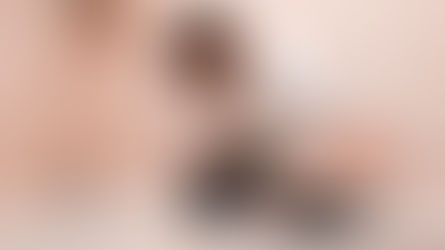



Comments